Client Module Implementation
The Client Module interacts with the P2P module and Server Module. It is responsible for interacting with the server module and appropriately updating the IP table on the client side. It connects to the server using the server’s REST Apis. It is also the primary decision maker on how the IP table is updated is on the client side. This is because each user can have requirements like how many number of hops they would want to do to update their IP table. Hops is the number of times the client is going to download the IP table from different servers ,once it gets the IP tables from the previous servers.
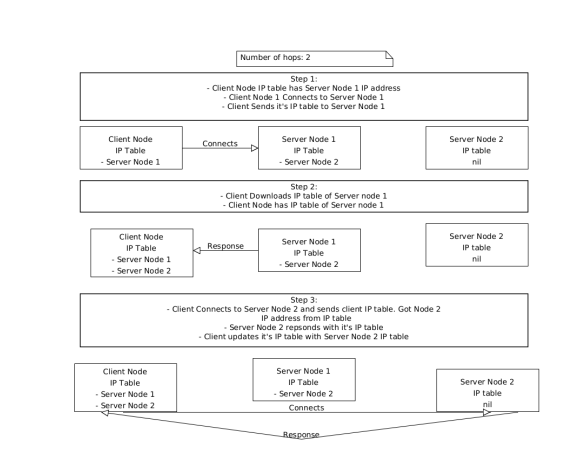
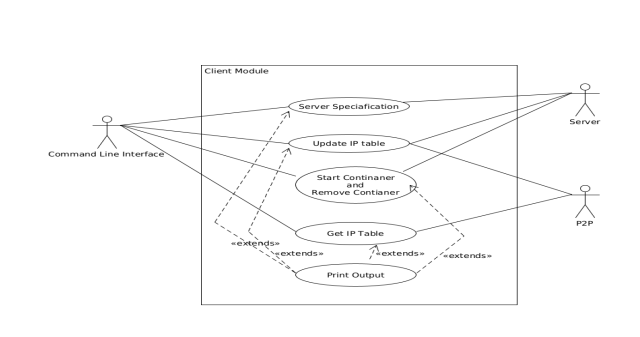
Topics
- Updating the IP table
- Reading server specifications
- Client creating and removing container
- Tracking Containers
- Grouping Containers
This section focuses in depth on how the client module works. The client module is incharge of communicating with different servers based on the IP addresses provided to the user. The IP addresses are derived from peer to peer modules. The objective here is how the client module interacts with peer to peer module and server module.
Updating the IP table
The client module calls the peer to peer module to get the local IP table initially, Based on the servers IP addresses available it calls the speedtest function from the peer to peer module to update IP addresses with information such as latencies, download and upload speeds. Once this is done the client module does a Rest Api call to the server to download its IP Table. Once the hops are done it writes the appropriate results to the Local IP table. Once this is done it prints out the results. To derive parameters such as current the public IP address the url “http://ip-api.com/json/” was called. This url returns json response of the current public IP address. This feature will be used in the future to ensure that the user’s current IP address will not be used for a speed test. Clients IP table is updated to the server using a form of type multipart.
Reading server specifications
The client module calls the route /server_specs and reads the json response. If the json response was successful then it just calls the pretty print function which just prints the json output in the terminal.
Client creating and removing container
The client module uses the servers Rest apis to create and delete containers. To create a container the client requires 3 parameters being the server ip address, the number of the ports the user wants to open and if the user wants it connected to the GPU or not. The 3 parameters are sent as a GET request to the server and the server responds with a json file which has information such as the container ID, ports open , SSH username, SSH password, VNC username and VNC password. At the moment the username and password are hard coded from the server side for both SSH and VNC. To remove a container the client module only requires the server IP address and the container ID. The client prints the response from the server Rest api.
Tracking Containers
Clients create docker images in multiple machines. This means if the client (i.e user) has many
containers created there needs to be a way to track them. To track containers there is a file
called trackcontainers.json which tracks all the containers running. The snippet below
show a sample structure of file trackcontainer.json.
{
"TrackContainer": [
{
"ID": "<ID>",
"Container": {<docker.DockerVM struct>},
"IpAddress": "<IP Address>"
}
]
}
The default path to the container tracker is client/trackcontainers/trackcontainers.json.
Grouping Containers
When starting a set container possibility to be able to group them.
The benefit this would be that when executing plugins the group ID would be enough to execute
plugin in a set of containers. This provides the possibility to execute repetitive tasks in containers in
a single cli command. To store groups there is a file called grouptrackcontainer.json which tracks all
the groups currently present set by the client. The snippet below
show a sample structure of file grouptrackcontainer.json.
{
"Groups": [
{
"ID": "grp<Random UUID>",
"TrackContainer": [{client.TrackContainers struct}]
}
]
}
The default path to the container tracker is client/trackcontainers/grouptrackcontainer.json.
[!NOTE] The group id will be auto-generated and will have its own prefix in the start which will mostly be
grp<UUID>.
When a container is removed using the command.p2prc --rm <IP Address> --id <Container id>. It will be automatically deleted from the groups it exists in.