Server Module Implementation
This section focuses on an in-depth understanding of the server module implementation. To understand the architecture of the server module refer. The server module can be split into various sections. Each section will provide information on how a certain feature works.
The server module takes care of setting and removing the virtualization environment (i.e containers) for accessing and doing the appropriate computation. It also interacts with the peer to peer module to update the IP table on the server side. The server module accesses information regarding CPU and GPU specifications of the machine running the server module. To do Speed tests the server has routes which allows it to upload and download a 50mb.
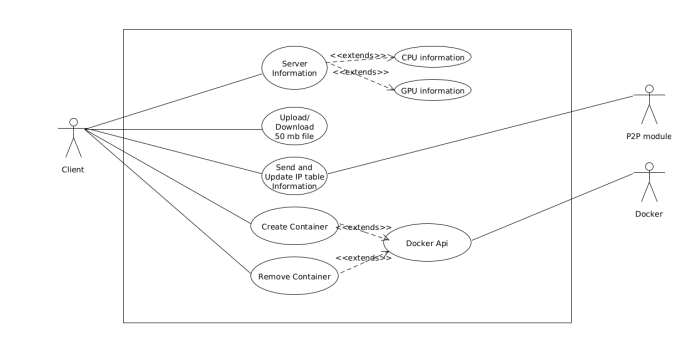
Web framework
The web framework used for the server module is called Gin. The reason Gin was chosen is due to its wide use and strong documentation available on the official github repository. The default port used is 8088. For version 1.0 of the project ,the server needs to keep port 8088 open to ensure that other clients and servers can detect it. The possible requests available are GET and POST for this implementation. The possible responses are either a string or json response or a file. In the majority of routes a string response refers to an error when calling the following routes. The following sub topics below will talk about the route implemented:
/server_info
This route is responsible to get information about the specifications of the server. The response of this route is in json if the call was successful.
/50
This route is responsible for returning a randomly generated 50mb file. This is used to calculate the download speed from the p2p module.
/IpTable
This route is a POST request that is responsible to update the server IP table
based on the IP table the client provides. Once the server gets the IP table it checks if the
client is also a server. This is done by calling the url http://
/startcontainer
This route takes in a GET request with the number of TCP ports to open and checks whether the docker container should be hooked to the GPU or not. This route talks to the docker module implemented as a sub module in the server module. More information on the docker module in section 5.4.3. This route calls docker the module to start the container for the client. The docker module returns back a struct. This struct is returned back to the client as the json response. This struct consists of information such as docker id, ports numbers open , information regarding SSH and VNC connections to the docker container created when the client created this request.
/RemoveContainer
This route takes in a GET request as the container ID. Based on the container ID provided ,it calls the docker module which deletes the container. If the deletion is successful it returns back a string which says success.
Server information/ Specification
This section provides information on how the server specifications are read. There are 2 major implementations. The first implementation mentions how basic information such as RAM usage, CPU specification are detected and the second implementation mentions how the GPU drivers are detected and information is extracted. The client has to assume that the server is using default docker settings in terms of CPU cycles and other parameters.
Basic Information
The file name for these functions is called gopsutil.go. This codebase uses the library gopsutil. Gopsutil has various packages or modules within the library which have functions implemented to get system information. The following information is stored in a struct and the function returns that struct.
type SysInfo struct {
Hostname string `bson:hostname`
Platform string `bson:platform`
CPU string `bson:cpu`
RAM uint64 `bson:ram`
Disk uint64 `bson:disk`
GPU *Query `xml: GpuInfo`
}
GPU Information
The file name for these functions is called GPU.go. This codebase checks if the Nvidia driver exists and returns the driver information. To do this a shell command called nvidia-smi is executed. This shell command is executed with a –xml as flag to ensure that the output is in the XML format. If there is an output as a xml format, that means there is an nvidia driver installed, and the function just reads the output and stores it to the struct and returns the GPU information.
type Query struct {
DriveVersion string `xml:"driver_version"`
Gpu Gpu `xml:"gpu"`
}
type Gpu struct{
GpuName string `xml:"product_name"`
BiosVersion string `xml:"vbios_version"`
FanSpeed string `xml:"fan_speed"`
Utilization GpuUtilization `xml:"utilization"`
Temperature GpuTemperature `xml:"temperature"`
Clock GpuClock `xml:"clocks"`
}
type GpuUtilization struct {
GpuUsage string `xml:"gpu_util"`
MemoryUsage string `xml:"memory_util"`
}
type GpuTemperature struct {
GpuTemp string `xml:"gpu_temp"`
}
type GpuClock struct {
GpuClock string `xml:"graphics_clock"`
GpuMemClock string `xml:"mem_clock"`
}
Docker Module
This section provides information on how the server module interacts with the docker containers. The server calls 2 routes which either creates or removes the docker container. Docker has a huge advantage because it takes less than 20 seconds to spin up a new container once it’s built and executed at least once. For docker operations a separate module/package has been created. The following subtopics will provide more information on how this package works.
Docker Api
For this the api has been taken from the official docker repository. To be more specific it is the client module in the official docker repository. Docker was built using Go. During this project Docker functions could be directly called from the docker repository. The Docker api initially ensures that it can detect the docker environment variables. Once detected, it can execute various functions from the docker client module. The reason the docker api was selected was to detect and handle errors better.
Docker Image
The docker image used to spin up the containers is called ConSol/docker-headless-vnc-container. The following container was modified to open SSH ports for an SSH connection. The following docker image runs ubuntu 16. The reason this image was chosen as a default is because if the client wants to access the container in the form of a desktop environment. This image would allow the client to do so from just a browser.
Build container
This function pulls the docker image locally and builds the image. Initially there is a timeout function to ensure that building the image does not take too long to build. The next phase would be based on the path to get the DockerFile. The tag name of the container is set as p2p-ubuntu as default. Once the following is set then the docker build command is executed.
Run container
After building the container it needs to be executed for the user to access the container and do certain operations. The docker package/module has a function to do this. The function takes in the docker environment as a parameter and also the docker struct. The docker struct has information such as the TCP ports which are supposed to be open and whether the docker container should have the GPU hooked to it or not. Based on the appropriate information provided ,the docker image gets started. The Image gets started by interacting with the docker client modules. When hooking the GPU the docker run command is called from the shell. This is because the docker Api does not support the GPU module yet. When the container is executed for the first time it takes more than 10 minutes to build. From the second time onwards it takes only 10 seconds to run.
Stop and remove container
This implementation here ensures that the docker is stopped, and the container is removed. This is to ensure it does not utilize server resources when it is not being used, or the task that is intended to be executed is complete. To run this function all that is needed is the docker container ID. If the function is successful it returns a string that says success.
Ports json file
This file will help map internal ports inside a container to external ports inside a container. A common example would be the SSH port which is port 22 inside the docker container and is mapped to random TCP port outside container so that any external machines can directly connect into the container. The below representation mentions of where the ports.json file is located and also the format of that file.
|_ <Container name>
|_ Dockerfile
|_ description.txt
|_ ports.json // The ports file
Format of the ports.json file
{
"Port": [
{
"PortName": "<Port name>",
"InternalPort": <internal port>,
"Type": "<tcp/udp>",
"ExternalPort": <external port>,
"IsUsed": "<boolean value (i.e true or false)>",
"Description": "<description about the port>"
}, ... n
]
}